How to create a promo code for your members?
Learn how to create a promo code for your members and how they can use it to receive discounts on package and membership purchases.
1. Setting up your promo code
Follow these six simple steps to easily create and tailor your promo code's details to fit your needs.
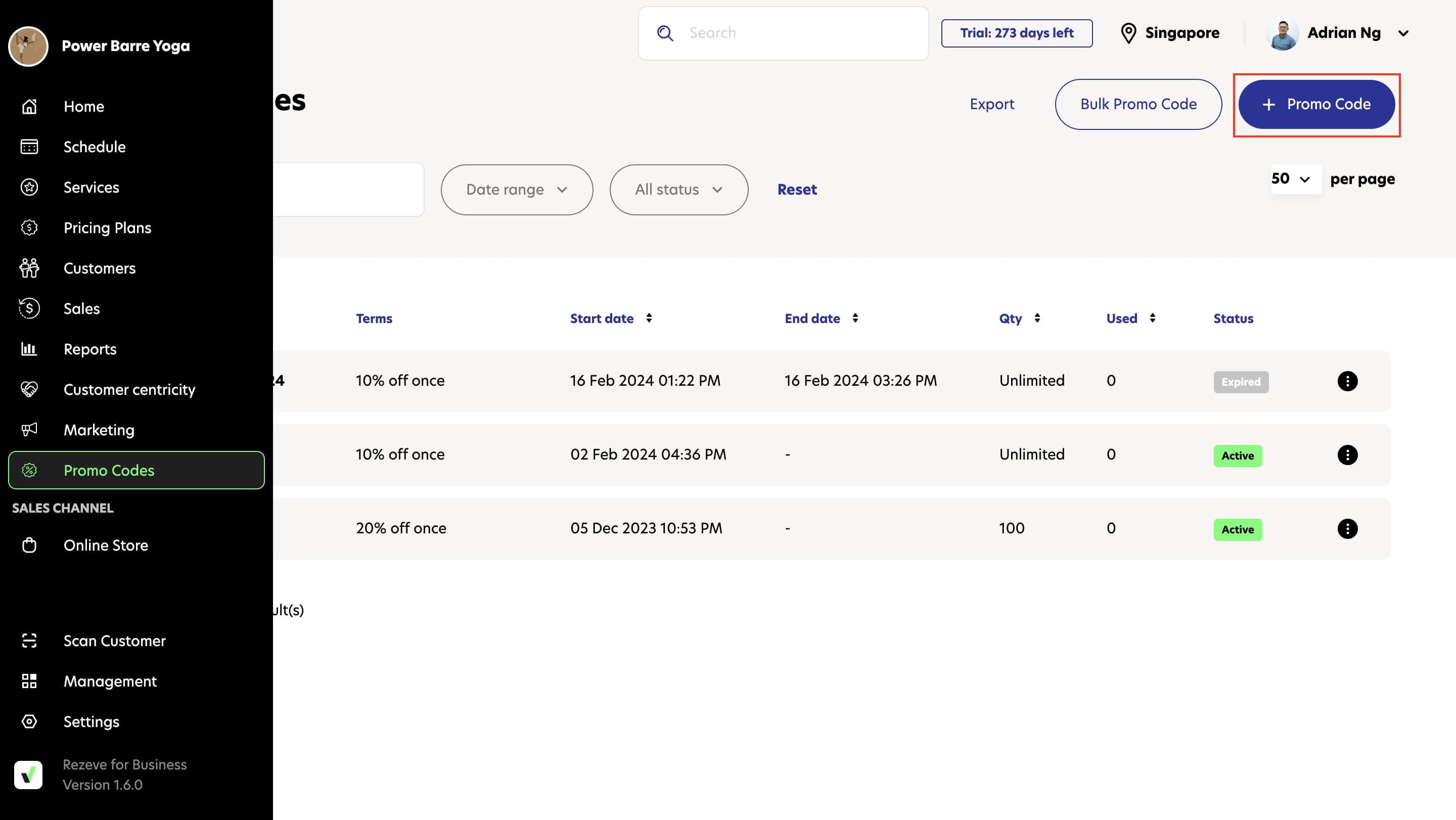
1.1 Create a new promo code
Start by creating a unique code using a mix of letters and numbers; choose something easy to understand and descriptive.
To find your unique code:
- Login to your business portal
- Go to Promo Codes
- Click + Promo Code
- Create a unique code for members to use for discounts.

1.2 Set the value of the promo code
Decide the value of your promo code by choosing either a percentage discount or a fixed amount.
To set the promo code’s value:
- Click the Percentage Value or Fixed Amount button to make your selection.
- Enter the amount
- Decide which pricing plans the promo code applies to:
- Pricing plan type: Choose if the code is applicable for all packages, all memberships, or both.
- Specific pricing plan: Pick the exact packages or memberships the code will discount.

1.3 Choose the promo duration
Set the duration for which the promo code will be valid.
One time payment: The promo code applies once, suitable for single purchases of packages or one time memberships.
Recurring payments: There are two types of recurring payments
a) Recurring payments forever: This option applies a discount to each billing cycle of a recurring membership, lasting until the membership ends (fixed term membership) or indefinitely for memberships without an expiry date (open ended membership).
Use case scenario:
- Fixed term membership: Alex signs up for a 12-month gym membership with monthly billing. With the Recurring payments forever promo code, Alex receives a discount every month throughout the 12 months.
- Open ended membership: Jordan opts for a gym membership without a specified end date. With the Recurring payments forever promo code, Jordan receives a discount indefinitely, until Jordan decides to cancel the membership.
b) Recurring payments for multiple cycles: Choose this option to apply the discount for a specific number of billing cycles. For instance, if members sign up for a 12-month membership with monthly payments, you can set the discount to apply only to the first 6 months. This way, members will get the discount only for a limited time, encouraging early renewal or upgrade.

1.4 Limit promo code uses
Control how and when the promo code can be used by setting specific limitations
1. Limit the number of times this code can be used in total:
The promo code can be used up to the specified number of times regardless of the members.
2. Limit to one use per customer:
Ensure each member can only use the promo code once.
3. Require minimum purchase amount:
The promo code applies only if the member's purchase meets or exceeds a certain amount.
4. Cap the amount for discount:
Limits the maximum discount a member can receive per transaction when using the promo code. Even if the promo code's percentage would result in a higher discount based on the purchase price, the discount will not exceed this predetermined cap.
Use case scenario:
There's a promo code that offers a 50% discount with a cap amount of $100. If a member buys a package worth $400, they should technically receive a 50% discount, which would be $200. However, due to the cap amount being set at a maximum of $100, they only receive a $100 discount. Therefore, the total they pay is $300.

1.5 Set customer eligibility
Determine which members are eligible to use the promo code by setting specific criteria.
1. All customers
Make the promo code accessible to every member registered on your platform without exception.
2. Specific customer segment
Target the promo code to members who meet particular criteria, such as:
- Customers who haven’t purchased (New customers): Ideal for attracting first-time buyers.
- Customers who have purchased more than once: Rewards loyalty and encourages repeat business.
- Customers who don’t have an active plan: Aims to re-engage inactive members.
- Customers with specific active pricing plan: Tailors the offer to members already committed to certain services or levels.
3. Specific customers
For a more personalised approach, you can specify exact names of members who are allowed to use the promo code, ideal for exclusive offers or rewards.

1.6 Set the active period of the promo code
Choose when the promo code starts and, if desired, when it expires. The promo code will automatically become inactive after the specified end date, if one is set.

2. Create a promo code by duplicating an existing one
If you don’t want to create a new promo code from scratch, you can duplicate an existing one.
To duplicate an existing promo code:
- Go to Promo Codes
- Select the existing promo code
- Click Duplicate
- Do some changes and click Add
3. Deactivate or delete a promo code
Choose to either deactivate or delete a promo code based on your needs. Deactivating a promo code renders it inactive, effectively expiring its use, but it can be reactivated later. Deleting a promo code, on the other hand, permanently erases all associated data, making it irrecoverable.

To deactivate a promo code:
- Go to Promo Codes
- Click the 3-dot icon on the right-hand side of the promo code
- Click Deactivate
- Do the same steps to activate it back

To delete a promo code:
- Go to Promo Codes
- Select the promo code
- Click Delete Promo Code

4. Create promo codes in bulk
If you need to create many promo codes all at once, you can create a promo code set which automatically generates random promo codes in bulk.
To create a promo codes in bulk:
- Go to Promo Codes
- Click Bulk Promo Code
- Click + Promo Code Set
- Write the title of the promo code set
- Enter the number of codes you want to generate
- For all the generated codes,
- Set the value
- Choose the duration
- Set the limit uses
- Set the customer eligibility
- Set the active period
- Click Add
- To see all the generated codes, click the 3-dot icon on the right-hand side of the promo code set
- Choose View all codes

How members can redeem the promo code
After distributing the promo code among your members, here’s how they can apply it to enjoy discounts on their package or membership purchases:
- Members log in to your website
- Go to the Packages or Memberships page
- Members choose a package or membership
- Enter the promo code on the provided field and click Apply. The Grand Total price will be adjusted with the discount
- Choose a payment method
- Click Confirm and Pay to purchase
