Schedule your class
Why should you set up a gym schedule? Well, it's really down to the fact that you want to have a well-run gym with a predictable routine. By setting up a schedule, you are not also helping your trainer, you are also helping your consumers to manage their time effectively.
So in this fifth step, we will teach you how to manage the schedule for each class. In which you can include information such as the length of the class, the trainer's name, the location of the class, and the capacity of each class. We'll walk you through the process of creating a class schedule step by step:
Source: @Rezervofficial
Create a schedule
1. From the dashboard, go to the ‘Schedule’ tab.
2. To schedule a class you can click on the blank space on the calendar section or just simply click the ‘+ Add Schedule’ button.
3. A pop up section titled ‘Add Calendar’ will appear on the right side of the screen.
4. Here you can search the class that you want to set up its schedule by fill in the ‘Class name’ section.
5. Choose the calendar colour to indicate the class.
Differentiate each class with different colour codes to make it easier for you.
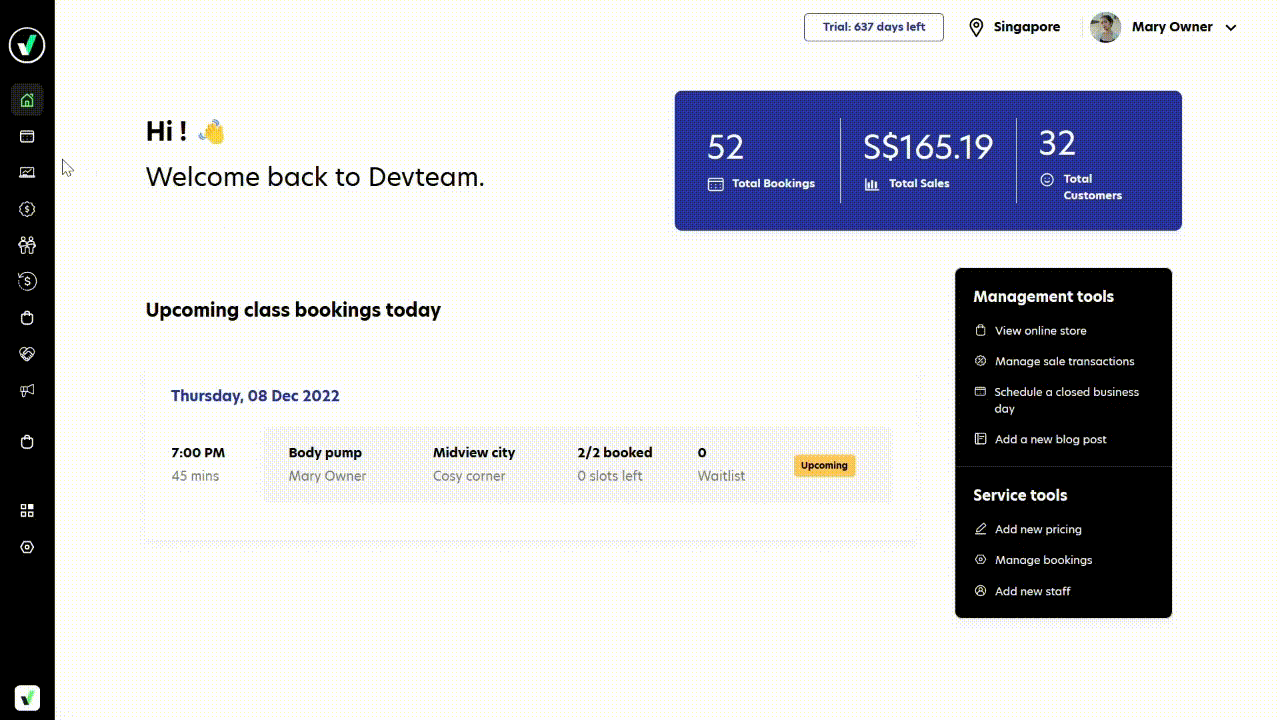
Set schedule details
1. Depending on your class frequency, you can select whether the schedule is non repeatable by selecting ‘Don't repeat’ or repeatable by selecting ‘Custom recurrence’.
- If you select the ‘Don't repeat options’ you can just skip to step 2.
- If you choose the ‘Custom recurrence’ then you can customise how you want your schedule to be repeated. It can be repeated daily or weekly, you can also limit the schedule recurrence by fill in how many times it'll be repeated on the ‘After Occurrences’ section
2. Fill in all the ‘Class's details’ columns:
- Staff that’ll be assigned for the class
- Location and facility that the class will be used
- Class capacity
- Waitlist
Note that the duration of the class will be greyed and automatically set
3. Choose do you want to publish it now or later
4. Click ‘Add’ button to finish the scheduling's process

